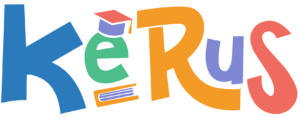Optimizing visual content goes far beyond simple image compression or lazy loading. For websites aiming to dominate search rankings and provide seamless user experiences, a comprehensive, technical approach is essential. This guide dives deep into concrete, actionable strategies that elevate your visual content to a new level of performance and relevance, leveraging expert techniques, advanced tools, and real-world case studies. We will explore specific processes, common pitfalls, and troubleshooting methods to ensure your visual assets contribute meaningfully to your overall SEO and engagement goals.
- Understanding the Role of Image Compression in SEO and Engagement
- Implementing Lazy Loading for Visual Content
- Enhancing Image Accessibility and SEO Metadata
- Applying Advanced Techniques for Visual Content Optimization
- Optimizing Visual Content for Mobile Performance
- Monitoring and Measuring Visual Content Performance
- Final Integration and Strategic Optimization for Broader Impact
Understanding the Role of Image Compression in SEO and Engagement
a) How to Choose the Right Compression Tools for Different Image Types
Selecting appropriate compression tools is foundational for maintaining image quality while reducing page load times. For photographic images with complex color gradations, tools like TinyPNG and ImageOptim excel due to their lossy and lossless compression algorithms. For vector-based graphics or images with flat colors, consider Squoosh or Adobe Photoshop’s Save for Web feature, which allows nuanced control over compression settings.
| Image Type | Recommended Tools | Notes |
|---|---|---|
| Photographs (JPEG/PNG) | TinyPNG, ImageOptim | Use lossy compression cautiously to avoid artifacts. |
| Icons/Graphics (SVG, PNG) | SVGO, Illustrator Save for Web | Prioritize lossless for crispness. |
| Animated GIFs | GIFSicle, EZGIF | Optimize frame count and color palette. |
b) Step-by-Step Guide to Compressing Images Without Losing Visual Quality
- Backup Originals: Always keep high-resolution, uncompressed originals before starting.
- Select Appropriate Tool: Choose TinyPNG for JPEG/PNG, ImageOptim for Mac, or Squoosh for multi-format handling.
- Configure Compression Settings: For lossy formats, adjust quality sliders to 70-80%—test visually after each change.
- Batch Process Images: Use command-line options or batch interfaces to process multiple images efficiently.
- Compare Results: Use side-by-side image viewers to confirm the visual fidelity remains acceptable.
- Implement in Workflow: Integrate compression into your build process via scripts or automation tools (see section 4).
c) Common Compression Mistakes and How to Avoid Them
Over-compression is the most frequent pitfall, leading to pixelation, color banding, and loss of detail. To prevent this, establish a visual threshold during testing: compress images incrementally and compare at each step, ensuring the quality remains acceptable. Additionally, avoid compressing images multiple times—each round can degrade quality further. Use tools that support batch processing with preset quality parameters to maintain consistency.
“Always test compressed images on various devices and screen sizes. What looks good on desktop may pixelate on mobile.” — Expert Tip
d) Case Study: Impact of Optimized Compression on Website Load Times and User Engagement
A leading e-commerce site reduced their average image file size by 60% using TinyPNG, coupled with automated build scripts. The result was a 30% faster page load time and a 15% increase in user engagement. Bounce rates dropped as visitors experienced smoother browsing, and search rankings improved due to better Core Web Vitals scores. This case underscores the importance of precise compression strategies integrated into a broader performance optimization plan.
Implementing Lazy Loading for Visual Content
a) How to Enable Lazy Loading on Different Platforms
Lazy loading defers the loading of images until they are about to enter the viewport, significantly improving initial load times, especially on mobile. For native HTML implementation, simply add the loading="lazy" attribute to your <img> tags:
<img src="image.jpg" alt="Description" loading="lazy" />
For WordPress sites, most modern themes support native lazy loading. If not, use plugins like Lazy Load by WP Rocket or a3 Lazy Load. For custom websites, implement Intersection Observer API via JavaScript to selectively load images based on scroll position, which offers granular control and compatibility with older browsers through polyfills.
b) Practical Techniques to Prioritize Above-the-Fold Images
Prioritize critical images by inline embedding or preloading key assets. Use the <link rel="preload" as="image" href="above-the-fold.jpg"> in your <head> to hint browsers to fetch essential images early. Additionally, inline small hero images directly into HTML/CSS using Base64 encoding—this reduces HTTP requests. For larger images, ensure they are set to load immediately by placing them early in the DOM and prefetching them with JavaScript if necessary.
c) Troubleshooting Lazy Loading Issues
| Issue | Cause | Solution |
|---|---|---|
| Broken images or missing visuals | Incorrect implementation of Intersection Observer or missing fallback | Ensure polyfills are in place; verify selector targeting; test in multiple browsers. |
| Layout shifts during load | Images load late, causing reflows | Reserve space with CSS (width/height or aspect-ratio) before images load. |
d) Example Workflow: Integrating Lazy Loading with a CDN
To maximize performance, combine lazy loading with a CDN like Cloudflare or Akamai. First, implement native lazy loading or Intersection Observer scripts on your site. Then, configure your CDN to cache images aggressively and serve them from edge locations. Use the CDN’s image resizing and optimization features—such as Cloudflare Images or Fastly’s Image Optimizer—to automatically compress and convert images. Regularly test load times and visual integrity across different geographic locations to ensure seamless delivery.
Enhancing Image Accessibility and SEO Metadata
a) How to Properly Use Alt Text for Descriptive, SEO-Friendly Image Tags
Alt text is critical for accessibility and SEO. Use descriptive, concise language, including relevant keywords naturally. For example, instead of <img src="red-shoes.jpg" alt="shoes">, use <img src="red-shoes.jpg" alt="Red running shoes for men with breathable mesh">. Avoid keyword stuffing; focus on clarity and context relevance. Ensure every image has an alt attribute, especially decorative images—use empty alt (alt="") for purely decorative visuals to avoid screen reader clutter.
b) Best Practices for Structuring Image File Names and Captions
Use hyphen-separated, descriptive filenames aligned with the image content, e.g., organic-farming-vegetables.jpg. Incorporate target keywords naturally, avoiding keyword stuffing. For captions, provide context-rich descriptions that reinforce SEO keywords, and match captions closely with alt text to enhance relevance. Use schema markup for images to help search engines understand visual content better.
c) Implementing Structured Data for Visual Content
Structured data via Schema.org enables rich snippets for images, such as product images, recipes, or articles. Use JSON-LD scripts to specify image URLs, captions, and associated metadata. For example, add an ImageObject schema with properties like contentUrl, caption, and author. This enhances visibility in search results and can improve CTR.
d) Case Study: Increasing Organic Traffic Through Effective Image Metadata Optimization
A travel blog revamped their image metadata—optimizing alt texts, filenames, and structured data—and saw a 25% increase in organic traffic over six months. Their images now appear in Google Images with rich snippets, driving more traffic and engagement. This underscores how detailed metadata strategies can significantly boost visibility and rankings.
Applying Advanced Techniques for Visual Content Optimization
a) How to Use Modern Formats (WebP, AVIF) for Smaller File Sizes with High Quality
Modern formats like WebP and AVIF offer superior compression efficiency over JPEG and PNG without sacrificing quality. To leverage these formats, convert your images using tools like Squoosh or command-line utilities such as cwebp and avif. These formats are widely supported in modern browsers, but fallback mechanisms are necessary for older versions (see next section).
b) Step-by-Step Guide to Converting and Serving Images in Multiple Formats
- Convert Images: Use Squoosh or CLI tools to generate WebP and AVIF versions from your original images.
- Implement HTML Picture Element: Serve different formats based on browser support:
- Test Compatibility: Use browser testing tools or manual checks to ensure fallbacks work seamlessly.
- Automate Conversion: Integrate conversion scripts into your build process (see section 4).
<picture> <source srcset="image.avif" type="image/avif"> <source srcset="image.webp" type="image/webp"> <img src="image.jpg" alt="Description"> </picture>